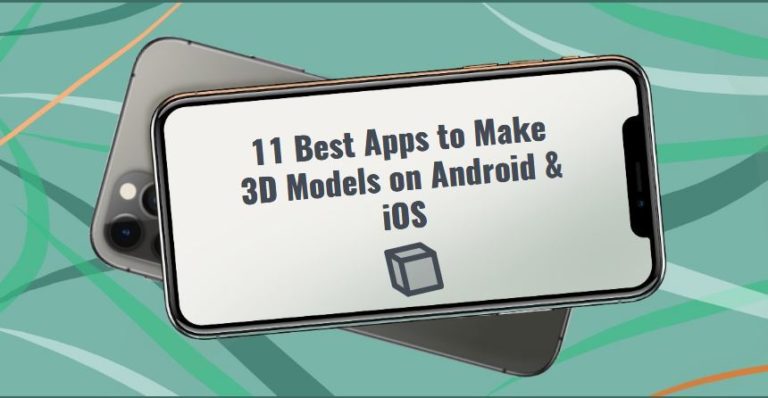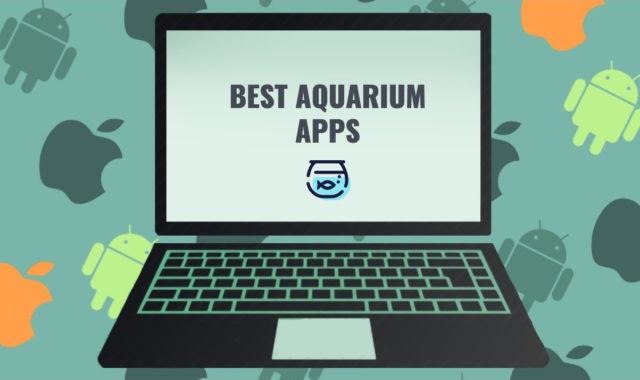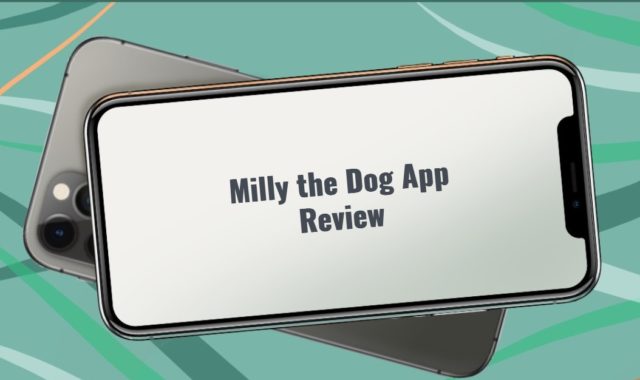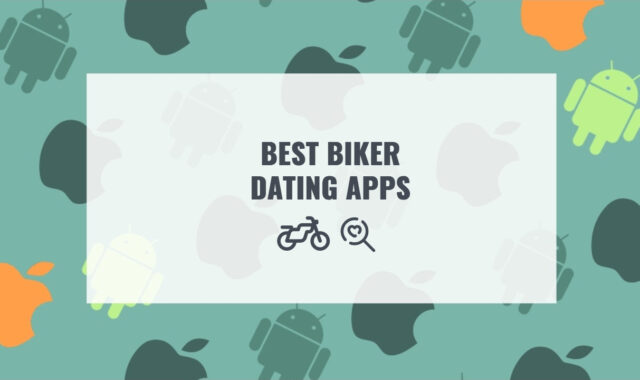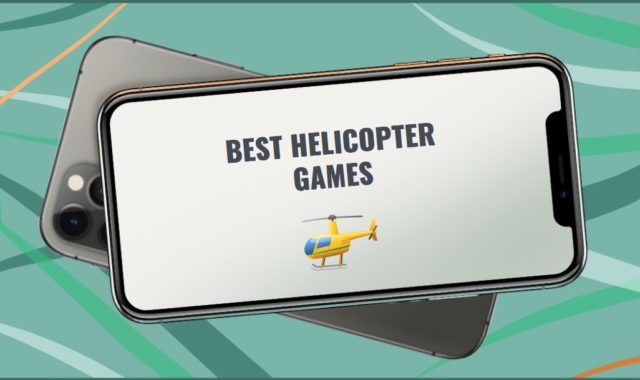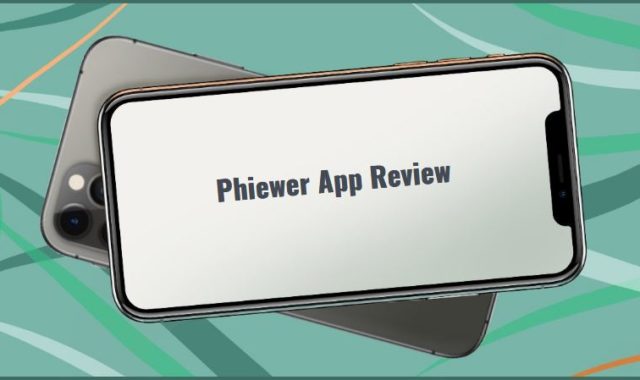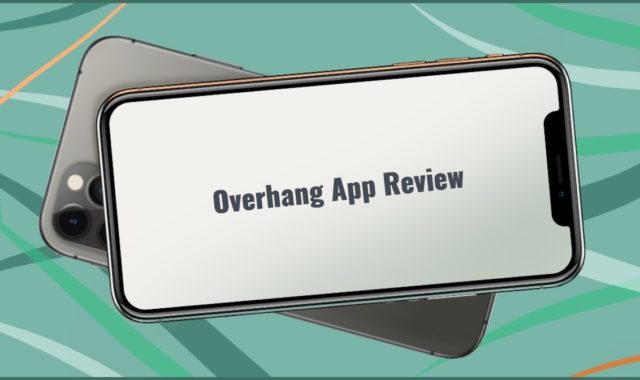Creating a model is the first important step towards manufacturing a product. Whether you are a sculptor, animation maker, designer, or engineer, you need 3D modeling software.
Since specialists have learned to use 3D printers to print a wide range of goods from small knick-knacks to fairly large objects like car bodies and houses, their widespread use can significantly change our world. In addition, the materials used are not limited to plastic alone: some of the devices already know how to work with edible ingredients and living cells. And, perhaps, in a few years, some of your things will be 3D printed.
At the moment, the easiest way to 3D print something is to create a model on your own or download it from the Internet. But if you want to have a copy of an already finished item, it is better to use a 3D scanner.
You may also like: Top 10 PC Software to Create Your Own Character
Portability is highly desirable, especially when it compromises functionality and reliability. At first glance the choice in the Google Play and App Store seems wide; in fact, it is not easy to find the right option. We are going to tell you right now which applications best meet these requirements.
1. Putty3D
If you’re new to sculpting and want to learn more about making great models, try Putty3D. And f you are an experienced professional – enjoy the ease of control in the application. Designed for iOS devices, the ware simulates real-life sculpting. That is, you start with a wad of material, and then edit it, bringing it to the desired shape.
The orange man on the home screen is climbing the ladder to the Plus button. The button opens a new scene where you can select the initial object type- a sphere, a cube, or a plane.
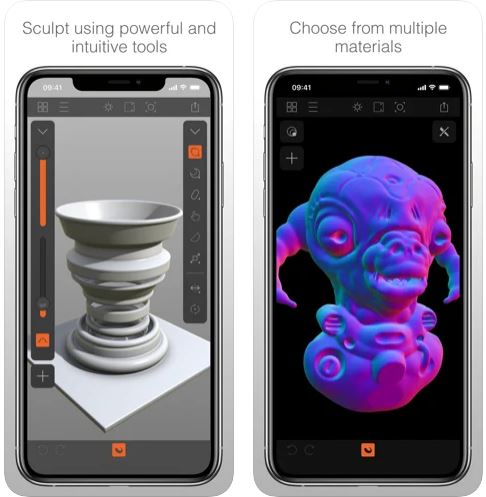
Let’s say you have selected a sphere. You have it now in the middle of the screen, and toolbars on the sides of it. Tap on the three-line button at the top left to set your preferences. You have two brush sliders on one side, and a vertical row of tool buttons on the other one.
To rotate an object 360 degrees in three dimensions, simply grab it with two fingers and do a rotating drag.
The top slider affects the thickness of your action. The higher the slider position, the thicker the effect. The low position makes the effects subtle. The bottom slider influences the pressure of the effect in the same way, or, in other words, its depth.
The top tool in the row of buttons is for adding bulges. With it, you can add volume to the places where you touch the object. The second tool is the carving one. You can make indentations in the object with it.
The third tool will extrude your object. Create legs, branches, and the like with it. The tool has two modes: elongated extruders and round ones. The latter is good for creating bulging eyes, bumps, and the like.
The fourth tool, which looks like a finger, softens the transition lines between subject areas and is great for erasing the edges lightly.
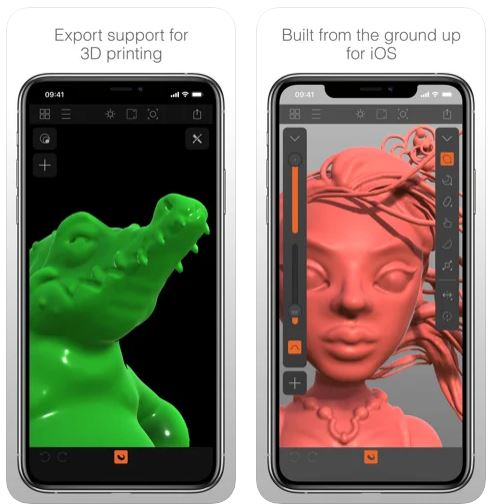
The next tool is flattening. It perfectly complements the action of the previous one.
The two bottom buttons deserve special attention. The first one is a mirror button that allows you to distribute the applied effect on both sides of the object. The second one is to spread the effect around the entire object.
Also, pay attention to the material selection button at the top of the screen. You can choose from ten modeling materials with it.
When you’re done, use the four-square button at the top left to save or delete the object. You can also save it as a copy.
The button in the upper right corner will help you export your creation as a 3D model for a 3D printer, or as a photo, or a video. For the last one, turn on the mode from the very beginning of creation. The app will make a video of the process then.
With a little practice, you will become more comfortable with the thickness and precision of the bulges by tapping and dragging with a little practice.
Putty3D makes your hobby faster and your work more professional. Modeling in the app is a process of getting the pleasure that no freeze or glitch would interrupt.

You may also like: 11 Best CAD Drawing Software for PC, Android, iOS
2. Onshape 3D CAD
This app, available on iOS and Android, is intended for professionals. You can create complex models, adjust dimensions and perform other engineering activities in the app.
The main screen is divided into a dashboard and a modeling area. Tap on the last one twice to start the creating. The application displays hints on the main actions.
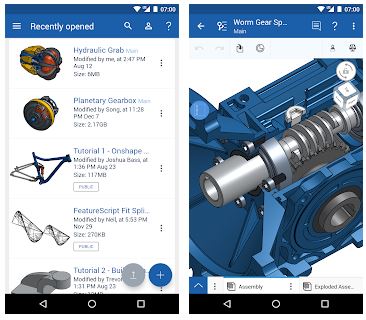
You sketch first, then shape. The Onshape system preserves every step in interaction and history. There is no “Save” button in it since it saves all the actions automatically. Therefore, you can perform the “Undo action” at any time.
If you are a pro designer or constructor, you will understand the interface and operation of the app based on your experience. If you are a beginner, take something easier, as Onshape 3D CAD will seem too complicated for you.
Speaking of cons, users note a rather troublesome registration procedure. However, this is justified by the fact that Onshape 3D CAD is a cloud-based service. You can also work with your models from a PC without installing any special software.
One of the most impressive features of Onshape is the ability to modify a model (part, assembly, or drawing) by multiple people at the same time. This is done in a similar way to how documents are edited in Google Docs when the user sees in real time what changes are being made by other users.
It’s hard to keep complex things simple, but the Onshape team has tried to make the user interface neat and intuitive. Onshape offers a dozen tutorial videos and many public 3D models to explore the user interface.

3. Shapr 3D Modeling CAD
Another of the most popular applications combines ease of operation and professional functionality. The app is powered by the Siemens Parasolid modeling engine, the same one used by a leader like SolidWorks. The ware is available to IOS users.
The division of functionality between your fingers and the Apple Pencil is very convenient. You rotate and tilt to see the object from different angles with your fingers. As well as view scale changing. While the modeling itself and the object changes are performed by the pencil.
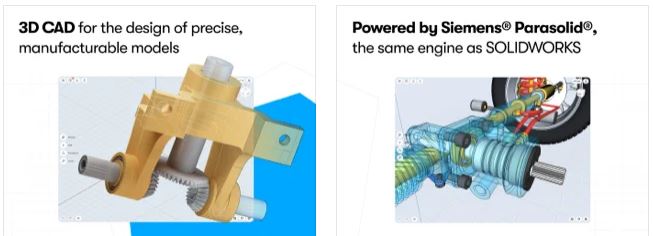
Tutorial tips appear right in the working window – it’s super convenient. The app has a whole section with training materials.
By clicking the button with a question mark at the top left, you can get information on how to perform the action that interests you.
The sizes and ratios of objects can be changed both by the movements of the pencil and by setting specific numbers.
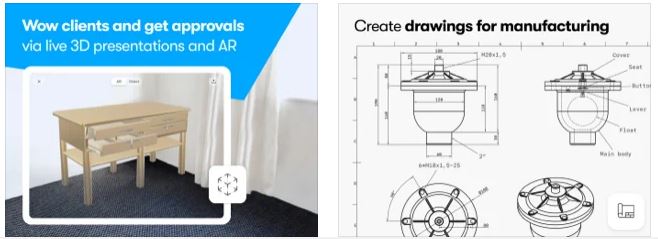
Of course, you can load an external file, open it and examine, for example, the structure of a certain device. The downloaded file can be edited.
When finished, you can choose from a large number of saving formats for your masterpiece. Including STL format for printing on a 3D printer.
In practice, the work done with Shapr 3D Modeling CAD looks no less worthy than the one done with full-fledged desktop software.
The disadvantages can be attributed only to the relatively high cost of the full version, corresponding to the professional functionality that you will find here. There is at least a free version available so you can see if Shapr is right for you.

4. Sculptura 3D
Want to create fantastic sculptures right on your mobile device? If you are an IOS user, take a closer look at the Sculpture 3D application – one of the most convenient ones. This app was tested by professional artists and it has wide functionality.
Almost all of the screen space is reserved for the working area. The control buttons occupy only a very modest place at the edges.
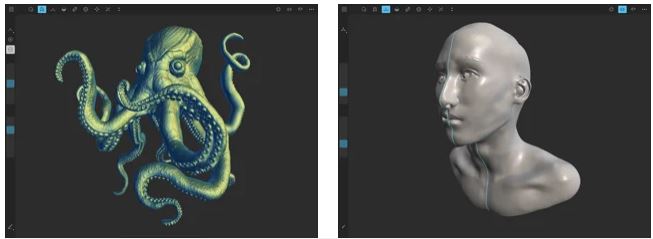
Start your masterpiece with a sphere and choose a texture and color for it. Or you can add a cylindrical shape. The two sliders on the left will help you adjust the moving width and the pressure of the effect. You can use both Apple Pencil and your fingers.
As you work, you can rotate your object in three dimensions to check how it looks from different angles. Or slide it on the screen to fit it most conveniently.
Let’s take a look at what tools the program offers us.
The first is cutting. With the help of the placed points, you can form the desired shape for further processing.
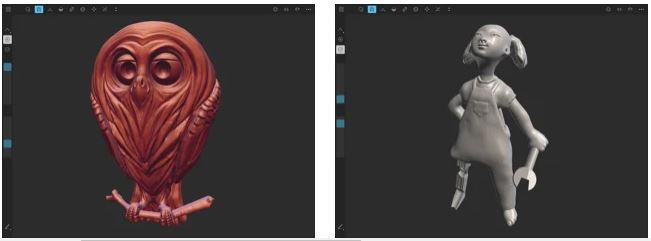
Second, you can press or extrude the surface. Further, you can flatten the surface – slightly or by a long chalk. The areas of influence of the applied effect are highlighted on the screen so that you can easily edit your work. Also, the centerline helps to achieve a symmetrical result.
The next tool allows you to curve indentations in the sculpture you are creating. You can also create pinches on the object and resize the entire sculpture.
You do not worry about changes saving or if you need to go back a few steps – the application saves the entire history of your actions with objects.
If you are just a beginner and unsure of yourself, use one of the preset templates made by professional artists. The app supports iCloud and fast OBJ file export.

5. Morphy
Imagine that you are an absolute beginner in 3D modeling, but you need to create something. In such a case, it is very likely that your choice will fall on Morphy, as one of the most intuitive applications. Learning to use Morphy on your iPad is easy as morning coffee.
The work area is drawn with a grid to make it easier for you to work with coordinates and dimensions. On the right, you can see the dashboard.
By and large, working in Morphy can be reduced to drawing a 2D image and then adding volume to it with the press of a button. Then you can choose the texture, color, and other characteristics of your object.
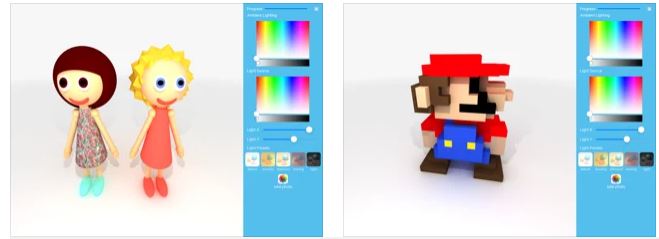
If the line you drew does not lie quite as you want, you can simply grab a section of it and move it a little, as if you were laying thread on the table. You can either draw lines or use ready-made geometric shapes and combine them.
If even something is not clear to you about the operation of the application, you can use the training videos. Click the Info button to do this. Also on the application site, you can see examples and samples of creations in Morphy.
You can export the resulting object by itself. But you can also add a pretty background right in the app.
You can save files to both your device and cloud storage. Files are saved in STL and OBJ formats.

6. Umake
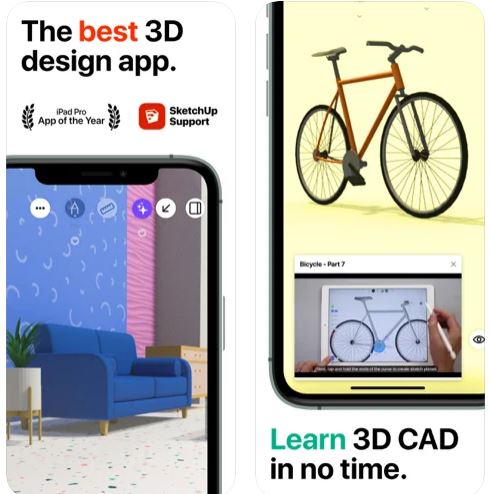
Are you dreaming of a professional application that is as easy to use as if it was made for a beginner? Then Umake is definitely for you.
You just take Apple Pencil and start drawing shapes on the grid. Semi-transparent and small buttons are located directly on it and do not interfere with the work at all. Grabbing a free space on the grid with your fingers or pencil, you rotate your work, viewing it from any angle.
By marking the points to bend, you get the curvature of the plane for your object.
You can also create a 3D shape simply by specifying the points of its corners in multiple planes.
In order to change the shape of the shape, you just need to tap on its border in several places. The border is activated and you can drag it from the points that you marked.
This ease allows you to sketch out a sketch very quickly.
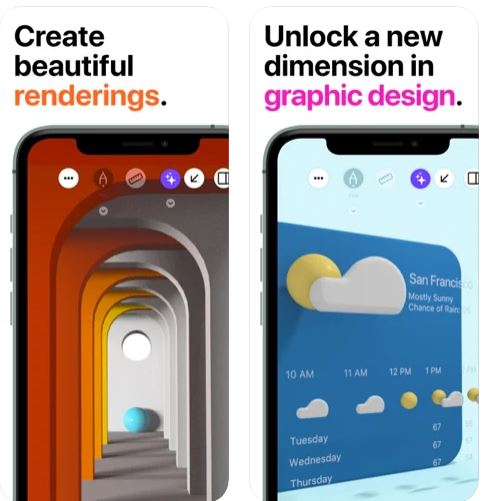
In case anything is unclear, Umake has a tutorial section. So you can start with the basics and work your way up as a designer.
The product exports and imports files in several formats, including STEP, STL, and OBJ. It is compatible with the most common CAD software.
The application works reliably if it meets the technical requirements and has enough memory.
Do you know the feeling when the workflow flows smoothly and quickly without clinging to any obstacle? This is exactly the case with Umake, thanks to its simplicity of user interface and professional completeness of functionality.

You may also like: 12 Best IPTV Software for PC, Android, iOS in 2021
7. 3DC.io
One of the few applications that are available not only in IOS but also for Android. It is quite easy to operate, but watching a tutorial video is never a waste of time.
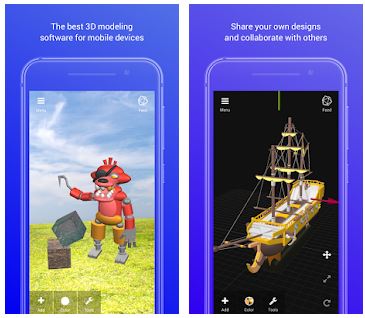
Work in the application begins with the Add button. Look for it on the left of the home screen. Select the type of object you need to add. Below is a button for choosing a color for the shape you are creating. When you click on the button, you can choose one of the preset primary colors on the tile, or open the extended selection for a full palette.
You can rotate the object in all directions to look at it from any angle. To do this, you just need to make a drugging movement with your finger in an empty space.
The axes of the object appear on the screen. By pulling on them, you can change the height, width, and depth. In the Pro version, you can set numerical values of quantities.
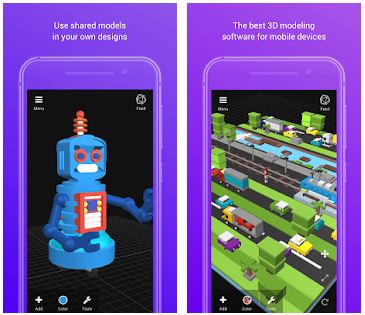
If you want to create a hollow object, use the Subtraction button in the Tools menu, which is available by tapping on the image of a wrench at the bottom left of the screen.
By grabbing the object itself, you can move it relative to the screen. This is useful if you want to place one object inside another, or a solid to it. Such a need often arises, for example, when modeling houses or other complex structures.
If you have design skills, you can quickly create, say, a model of a cottage in 3DC.io. It is a great helper for engineers and designers.


8. Qlone 3D Scanner
The next application in our review does not allow you to construct an idea that exists in your head but creates a 3D model of an existing object using your video camera. It pleases owners of devices with both IOS and Android with its functionality.
To work with this program, you need to print the corresponding black and white mat on plain paper, which can be downloaded from the program menu. The size of the mat should be selected depending on the object size. It should be flat and not on glossy paper.
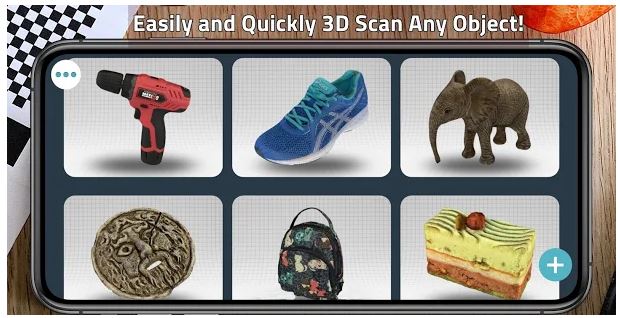
For this program, it makes no difference whether the smartphone will move around the object or the object itself on the stand. But it seemed to me that it is still easier to move the leaf with the shell.
The application constantly checks that the entire mat falls into the lens, with its help it is guided from which side and at what angle the object is removed. If the entire black and white drawing is in the frame, then you see a hemisphere divided into small areas.
By clicking on the red dot, the scanning process begins. As soon as the application reads a sector, it becomes transparent.

In the lower right corner, the raw version of the object is displayed all the time, and as we move from the upper layer to the lower ones, it more and more resembles the shape of the object.
After all, sectors are recorded, they are processed. This process is quite fast here. The object itself is immediately separated from the background and rotates 360 degrees.
The app has a vertex align function that works great. The resulting models can be exported to OBJ, STL, and other formats. They are compatible with the main common applications for 3D printing and processing of 3D models.


9. Qubism
The app is more intended for playing than for serious purposes. It can help in the initial development of 3D modeling skills. The functionality of the application is somewhat limited. You stack objects from cubes by pulling and truncating them.
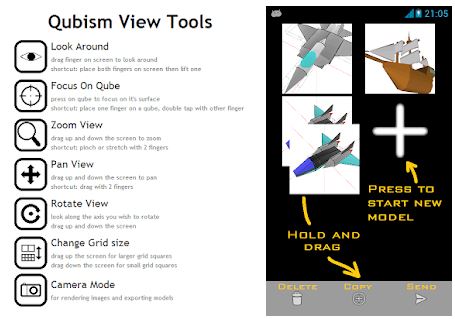
By bevelling at a 45-degree angle, you can achieve the result that your artwork looks like a folded Lego toy. That is, not very realistic, but it is not required either. Also, the application is suitable for decorative tasks when there is no need for high artistry.
The application is available to owners of devices on the Android system.
As soon as you start the program, you see a big plus sign at the bottom of the screen. Click on it and you immediately have a primary cube, which you can rotate, zoom in, remove. Again, there is a green plus button at the bottom of the screen. By clicking on it, you see a menu of nine icons with tools. For
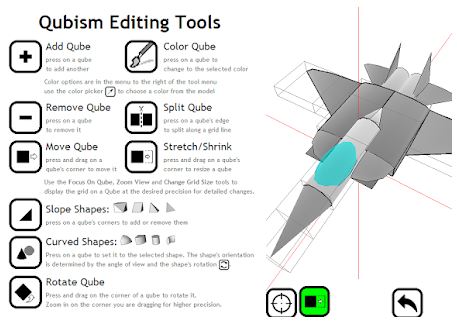
example, you can color a cube, cut it, resize it by stretching or shrinking it, flipping it, moving it. By adding cubes and stacking them one with the other, you form an object. This is facilitated by additional figures available through one of the menu buttons (cones, cylinders, and some more complex ones). Using the rotary button in the figures’ group, you can change their orientation in space.
Management is as convenient, simple, and intuitive as possible.
There are no special effects such as shadows.
The resulting file is available for export, but in a very compressed form, which makes it very difficult to edit it in an external program.

10. SCANN3D
Check out another application for Android which creates a model using snapshots. Reviews of its work are quite contradictory, but you may like it. When you first launch the application, you need to log in with your Google account.
Next, a simple interface opens with three large icons: New model, My models, and Continue. Before creating the first model, the application provides guidance on how to properly scan the object.
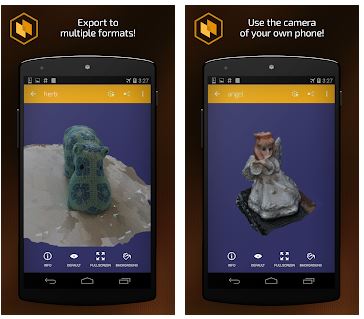
First, it shows that it is necessary to move the smartphone around the object, and not the object itself. To get a good model, it is recommended to choose textured objects, not transparent or moving ones. The subject should be shot as close as possible and placed under uniform light, without harsh shadows.
Since the work of the application is based on the fact that at least 20 photographs are first created, and then they are superimposed on each other and form a volumetric object, then each point of the object must fall into at least two pictures. For the same reason, the last shot should complete the circle and the camera should not go back.
After reading all the tips, we move on to the shooting itself. To get a good result and capture all the elements of the subject, it is advisable to take more photos.
After the first shot, the program marks the contour of the subject with bright dots. Once you have taken a photo, the dots turn red. To take the next shot, you need to turn the smartphone so that they turn green.
If you suddenly moved the camera too much, the application will inform you that the position has been lost and will show the last captured outline of the subject.
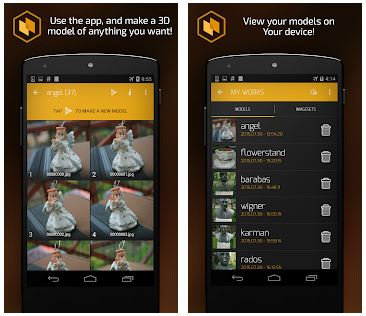
After you have walked around the object, the program offers to choose the quality of the photo processing: normal, high, and ultra-high. The latter two options require a monthly subscription.
Image processing takes about 10 minutes, but it may take longer, depending on the quality and quantity of photos. So that you do not get bored, while the computing process is going on, the application shows its recommendations.
And now, the result is obtained. Unfortunately, it can be overshadowed by the fact that SCANN3D does not separate the subject even from a uniform background. Moreover, a flat surface may appear uneven.
The resulting result can be exported, but only when purchasing the Pro version. In this application, many people like that you can go back to a series of taken pictures and build a three-dimensional model on their basis again, before discarding a couple of unsuccessful frames.
On the other hand, the instability of the work is frustrating for some users.

You may also like: 8 Best Home Decorating Apps for PC in 2021
11. 3D Modeling App
The new application, which is called that exactly – 3D Modeling App is available to Android users and has already gained respectful reviews. Its pleasant appearance design deserves to be noticed. Working in the app is a real visual pleasure.
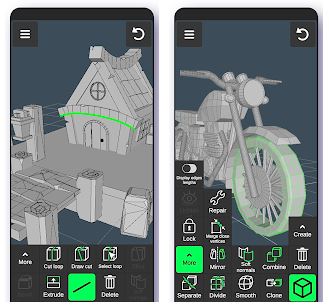
On the main screen, we see the toolbar at the bottom. At the top of the screen are the Preferences button and the Back one.
You add an object and start editing it. Stretching in length or height is done by simply moving your finger in the desired direction over the object after you have selected the appropriate tool. In the same way, you extrude, changing corners and other actions. Everything is clear intuitively.
To rotate your work 360 degrees, simply make the corresponding movement on an empty spot on the screen. The choice of colors and materials for sculpting is quite decent. Of course, standard options like Mirror, Clone, Smooth are present.
You can also work with imported files.
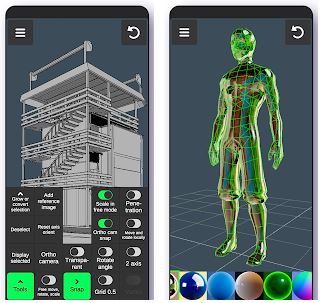
The resulting files can be converted into one and a half dozen formats and are compatible with approximately the same number of programs for processing 3D models.
As you can see, managing the application is not at all difficult. The work is very pleasant, despite the fact that you do it on a smartphone screen, and not on a full-size monitor. Of course, we are not talking about the functionality of professional programs, but for the telephone format, the application can do a lot.
Some users, however, complain about some intrusiveness of offers to purchase the pro version. Nevertheless, we suggest you try this promising novelty and decide for yourself whether it suits you.