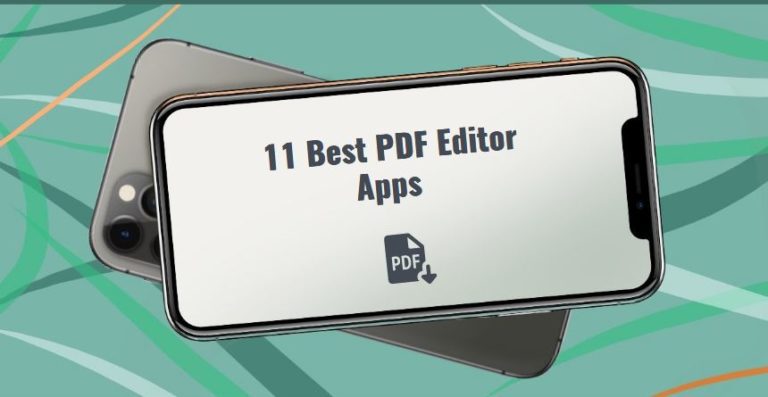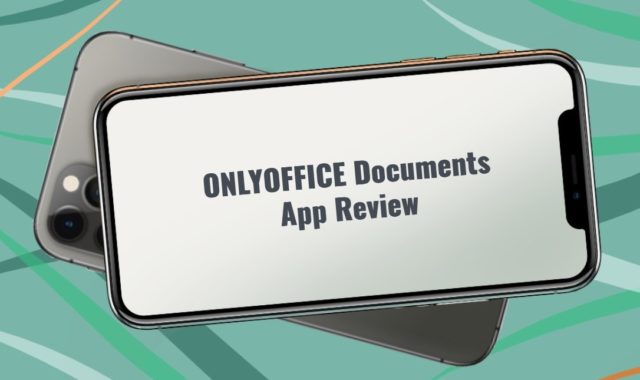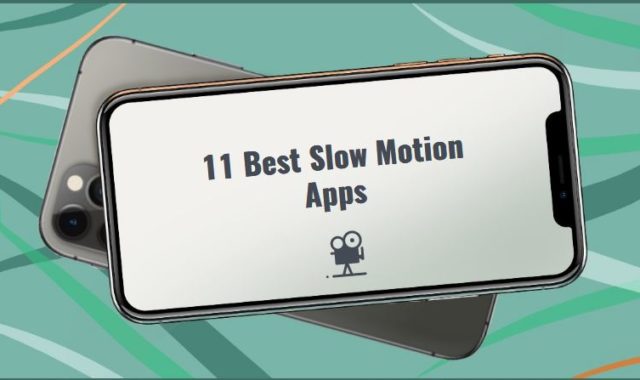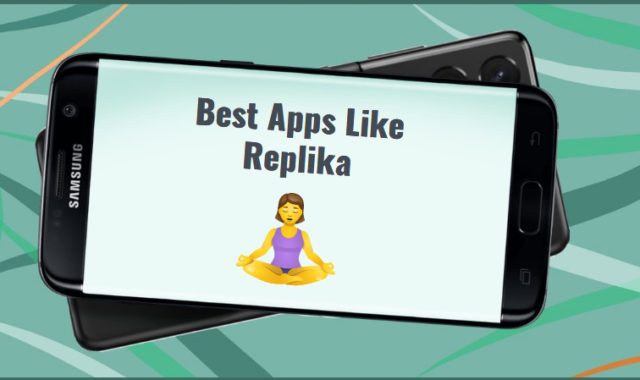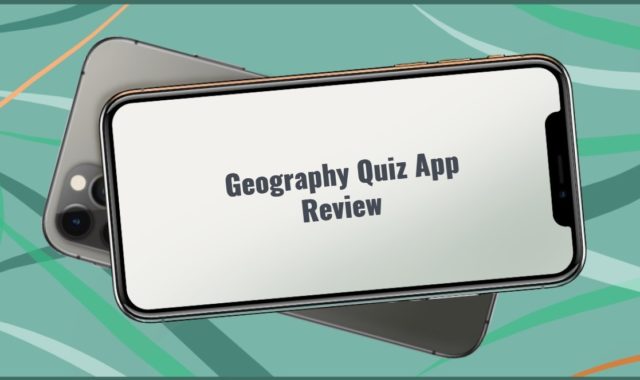Sooner or later we all have to deal with those PDF files whether we want it or not. And usually, this process causes lots of troubles – you suddenly discover that it’s something completely different from Word and you have no idea how to handle it.
It’s even worse when you have to put your signature or change something in that stubborn PDF file. Everything feels really uncomfortable and unknown. Luckily, the apps down below are the solutions to the problem that has been bothering us for such a long time.
You may also like: 11 Free Photo Scanning Software for Windows 10
Sp check out these best 11 PDF editing apps that will allow you to edit all kinds of PDF files effortlessly on any gadget!
1. PDF Extra
The reason why we placed this app first on our list is that it synchronizes perfectly with the word “PDF file”. The app is made in the same style and the same color palette that you usually see when you’re working with your PDF files on PC.
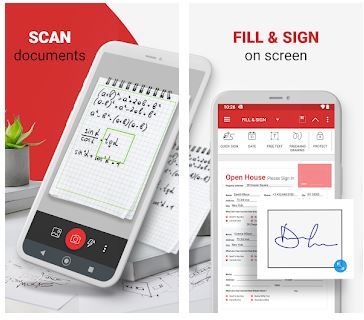
Just open the app and choose to upload the PDF file from your phone’s internal memory or from could services, such as Google Drive. After you upload a file, you will see the toolbar menu at the top of the screen. There you can choose in which way you would like to edit your document.
When you choose the “edit” feature in the app you then will need to choose first the area on the document that you want to change. You highlight it with yellow and then you can type or write something using the digital pen. This is extremely convenient for placing signatures on PDF docs.
What is more, there is a lot of additional features, including merging documents, dividing them, exporting PDF as JPEG and otherwise, and many more. In case you have an Android device, you can check it yourself!

You may also like: 11 Best Apps to Extract Text from Image on PC, Android, iOS
2. Xodo
Xodo is one of the most popular apps for managing PDF files. It’s suitable for both platforms, iOS, and Android so it can become your first choice. You just download and open the app – it will scan your device and automatically upload all PDF files into the app.
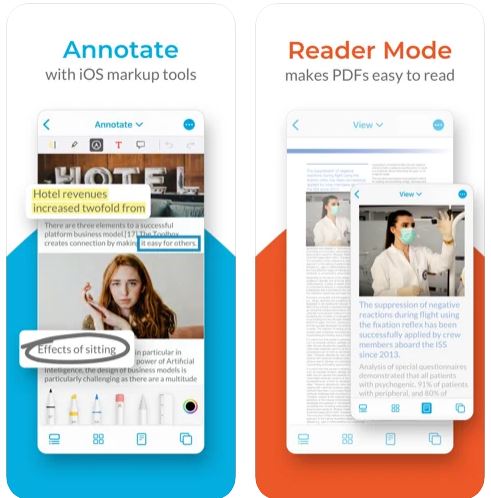
But don’t be overwhelmed when you first open Xodo because there are so many various features. When you just launch it, you will get a short guide on what this app is capable of. Then you should let permission to grant access to the files of your phone.
Then you will see all the documents displayed that Xodo can edit. If you have lots of media on your phone (and Xodo can work with both images and .docx files) it can be problematic to find the file you want to edit.
Then just highlight the area that you want to edit on the document and Xodo will open the toolbar automatically. You can change the color of the text, underline it, highlight it, but you can’t erase it. And of course, in the classic traditions of PDF editing apps, here you can add annotations to the text.
You can type the text on the surface of the file and this feature is suitable for filling out the forms. When the process is over, you can export the document as PDF, JPEG, or .docx.


3. PDF Editor
PDF Editor is really similar to the first app on this list. We could say it stands out for some exceptional features, but in fact, these two apps are almost identical, and it’s only up to you to choose which one to go for.
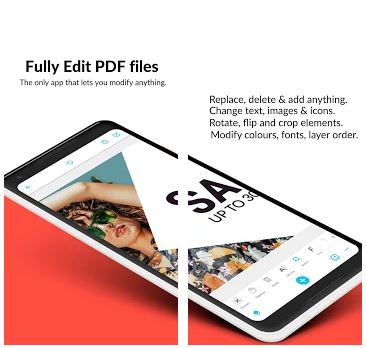
However, the main difference that will catch your eye immediately after you open the app is the interface design here is plainer. The toolbar, once again, is placed at the top of the screen and you just upload a file and start editing it. Here it can take you more time to understand how the app works compared to the previous ones.
An interesting feature of PDF Editor is that here you can actually remove the text from the files. You can, in fact, replace any object in the doc. The full range of features includes merging documents, exporting in various formats, different editing functions, etc.
The cool thing is that this app is available in the free version. The thing which is not cool is it still has lots of bugs and the whole range of tools is available in the paid version only. That is the reason for so many users’ complaints in the comments.

4. Foxit
Foxit is a more simple app for editing PDF files, however, it’s more popular, plus, it’s available for both iOS and Android. When you install the app, it will detect all the PDF files on your phone automatically and will display them.
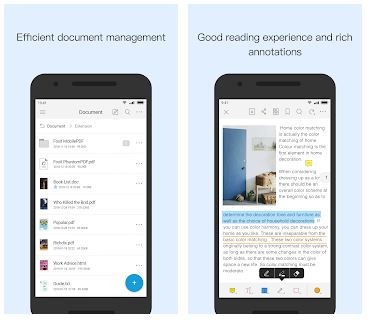
Therefore, you will choose the doc you want to edit right in the app, and then you will see the toolbar in the upper part of the screen. However, when you will highlight the text for changing, the main toolbar will be opened at the bottom.
Each tool includes at least 3 more functions which are very convenient. What is more, Foxit supports even the voice input – you only need to tap on the microphone icon when you’re about to type the text.
The app also supports the scanning of documents. You can export them in any format and also add annotations to them. Foxit works fast compared to the previous apps and it’s also very lightweight. It’s available in more than 12 languages all over the world.


5. iAnnotate 4 — PDFs & more
iAnnotate is quite an authentic PDF editing app for iOS which is remarkable for its non-standard interface design and the special range of features.
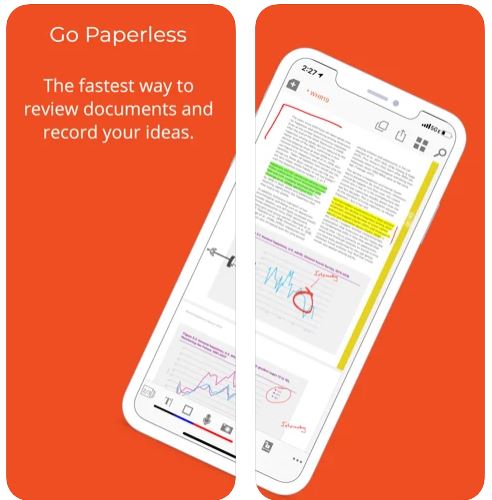
You need to upload the document to the app and then choose the feature of editing, The one thing that this app is really good for is to take notes right on the PDF files – you can draw with any color and highlight the text in different colors as well.
The toolbar will be placed at the bottom of the screen and there are so many various options you can even get lost at first. Choose whether you want to draw, type text, erase the text, underline it, rotate the image, add annotations, and many more.
You can also merge and split PDF files – quite a classic feature for the app of this category. iAnnotate can be synchronized with all the cloud services so you can access your files from anywhere.
The app has recieved the mixed feedback from the users on App Store, there are some updates whch the users are especially unhappy with.

6. PDF Expert
In case you’re looking for an app with a more bright and fun design then PDF Expert is a great choice for iOS users. It’s one of the most popular PDF editing apps on the App Store and it’s recommended both by influencers and regular users.
When you open the app you can quickly upload a file to it and start editing – the abundance of features is not that great as in the previous apps, however, it is quite enough to insert all the changes you might usually need when you want to change a document.
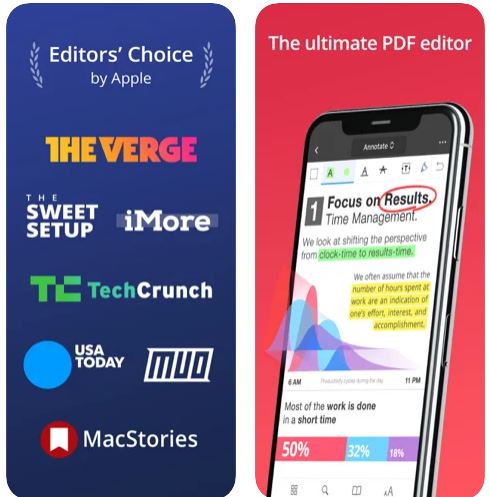
In order to add changes, use the tool which is placed in the upper corner of the screen. At the bottom of the screen, there are options that change the view to the document.
You can highlight the text and then the app will open a special window of options on how you can change it. You can add more text, you can add annotations, draw with the pencil (convenient for placing signatures), you can rotate the text.
An interesting thing is that here you can add even stickers. What is more, the app can be synchronized with all the cloud services. You can also set up the password to your PDF files and export them as documents or images.
And if you noticed that you are using a specific tool more than others, you can add it to your favorites in order to always have quick access to it.

You may also like: 7 Best Math Word Problem Solver Apps for Android & iOS
7. PDFelement
For the quick-fix of your PDF documents, PDFelement is a perfect app. It allows you to quickly upload the file to the app and insert the alterations that you need to.
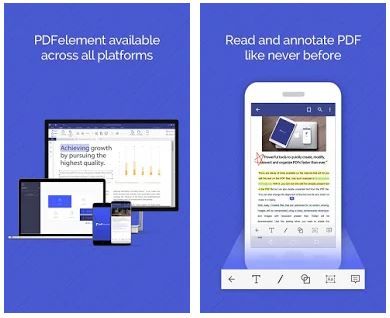
The interface design is quite plain hee, so don’t expect something extraordinary.
You upload the file to the app, then highlight the part of the document/text where you need to change something and choose the nessesary tool. The range of functions will be placed at the bottom of the screen where you will see the icons of everything that you might need to edit PDF.
The app supports bookmarks and hyperlinks. Also, you are able to add annotations to the text, merge documents, split one page into several ones and so on. You can export edited files in various formats. The main advantage why you would want to download this app is its lightweight and won’t occupy too much space in your phone’s memory.
However, there is a lot of complains from users in the comments that some features don’t work.


8. Adobe Acrobat
Frankly, this is probably the most popular software for managing the PDF files. It can not always be very handy or up-to-date, but you can’t really make a list about PDF apps without Adobe Acrobat.
When you first open the app it will suggest you to log in with an account. You can actually skip this step by clicking on a tiny cross at the upper corner of the screeen.
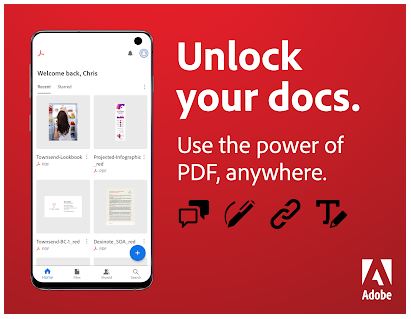
Then you get to the home page where you need to choose which document you want to edit. The app will display all the PDF files you got on yoru device automatically, but you’re always able to upload a new file.
By clicking on the section “files” you can choose from where you want to upload a file – from cloud servics or from the internal memory of your phone. Just open the file and tap on the blue icon with a pencil in the lower corner of the screen and choose what you want to do.
You can add comments, fill out the form and sign it, edit the file and systemitize the pages.
If you tap on the “edit PDF” section, the app will suggest you the 7-day trial version of the software – thus, Adobe Acrobat isn’t free software. If you really like the functions that it has you can always keep the subscription.
However, in order to use all the editing features, you will need to log in under your account.
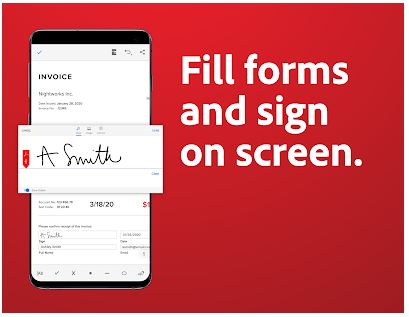
The rest of the editing features are quite common for the apps of this category – you can highlight the text and add the text on it, you can erase the text, you can draw on the document, fix the mistakes in the text, etc.
Moreover, Adobe Acrobat allows you to scan documents and edit them in the app as PDF immediately. Generally speaking, this app includes the set of features that can be also discovered in other free PDF editing apps.
The only reason why you might want to pay for the usage of Adobe Acrobat is its perfect functionality – it never crashes, slows down or freezes. But you can see in the comments that the users are deeply unhappy with the fact that the free version is extremely limited.


9. GoodReader
This app stands out, first of all, for its beautiful design. It’s really a nice thing that the developers decided to put thought into the design here even though it’s a PDF editing app. But do the features of it match its looks?
You open the app, upload a file and then start working on it. Go to the bottom of the screen and choose the tools that you need.
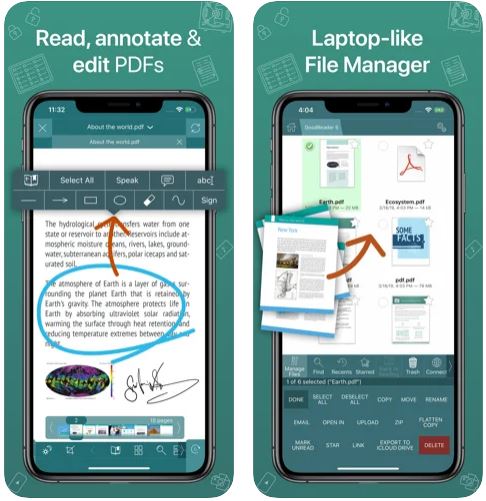
You can add annotations to the text and you can paint on it. We need to mention that the GoodReader is especially good for taking the notes on the PDF files since it allows not just to draw on the files, but also choose the shapes that you want to draw, just like Paint.
These features also allow you to sign digital documents.
You can also add marks and rotate the files. After the process is over, you can export it to your device or to cloud storage in several formats. Plus, GoodReader also lets you protect your docs with a password.
The users’ reviews are mainly positive which proves the quality of GoodReader, though it doesn’t contain that many functions as its competitors.

10. PDF Candy
For those who like simple Android apps, here is an excellent option. It’s simple, but, nevertheless pretty interface design is easy to understand for any level of user and the virtue of dividing all teh special options into separate windows is really cool!
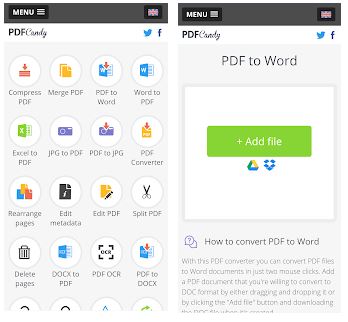
Now you can choose what you want to do: merge documents, view them, edit them, send them, etc., and just click on a suitable icon and go straight to the specific section where you will find the tools suitable only for that.
Upload a file from your device, iCloud or Google Drive and start editing. The app allows to add annotations to the text, paint on it and make remarks, add signatures, fill out forms and rotate the text. Well, the editing features are quite limited, but the app is great as the ultimate PDF manager.
Pay attention that the users in the comments are genuenly happy with the app so it only one more score to PDF Candy.

You may also like: 9 Best Library Management Software for Windows 10
11. PDF Reader
And last but not least on our list is the PDF editing apps is PDF Reader. You might think judging by its name that it can be suitable only for viewing PDF documents, however, it also includes a set of editing features.
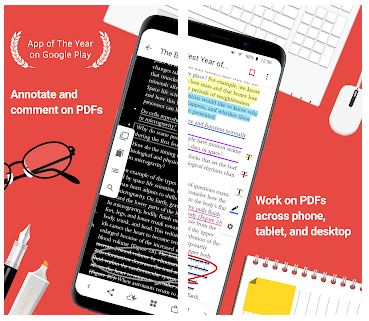
In other words, if you don’t need to edit PDF files that often, but you often read them, and sometimes you need to do minimal editing – then this app is a great choice for Android users.
The interface is super simple, and in general, everything about this app is super simple. You just choose the document and then open it in PDF Reader.
You can add a signature to the documents and also fill out forms. Plus, you can paint on documents and add annotations to the text. And you can also zip and unzip files in PDF Reader. Merging and splitting of pages are available as well.
Before you strart editing make sure that you have hihglighted the selected area.
The feedback of users is average and we can sum up that many features don’t work on different devices, so keep that in mind.