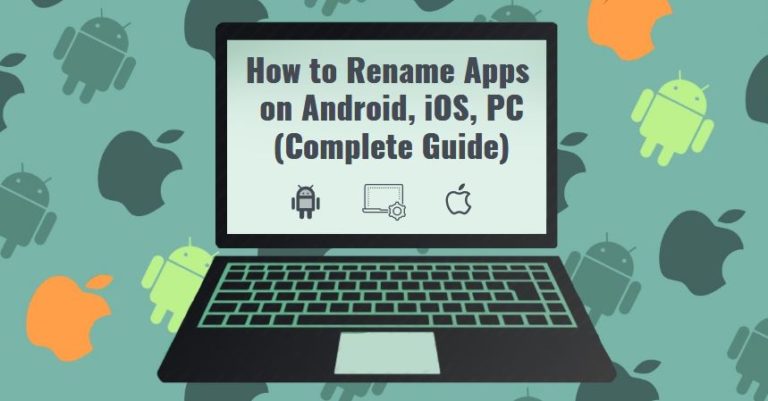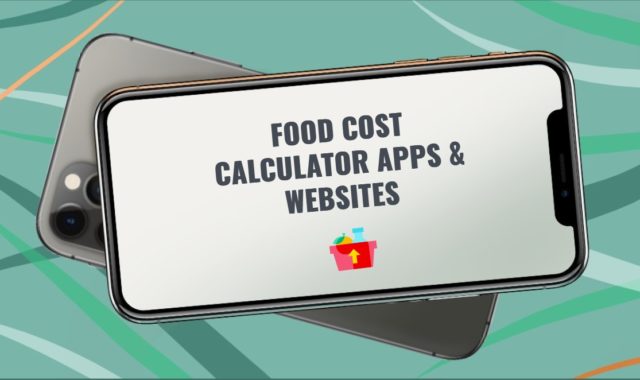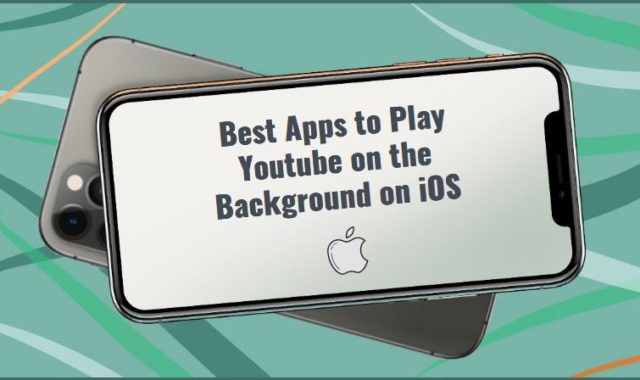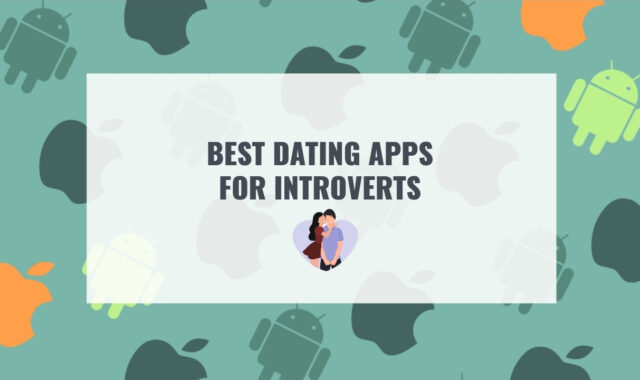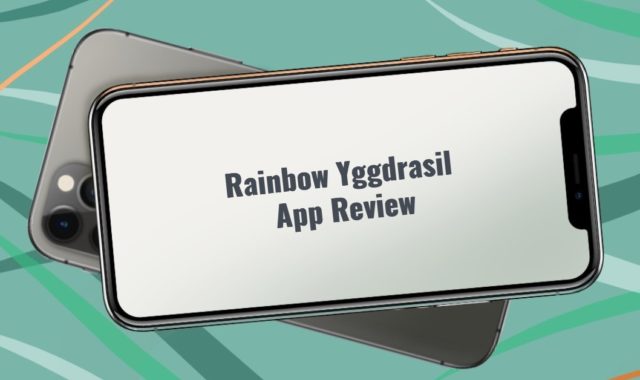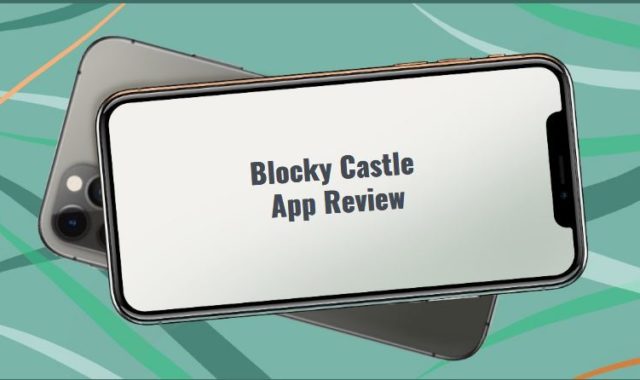Want to rename an app on your device for some reason? From first sight, there is nothing easier than that. However, if you get deeper into the subject you will realize that renaming can include its own nuances and tricks.
You may also like: How to Manage Safari Power Saver Tool
In order to set you free from this headache, we prepared the complete instruction for you on how to rename an app on any device.
How to rename an app on Android
If you decided to rename some of your apps on Android the first thing that you will need to do is to download any software that can assist you on that, for example, App Cloner. Some other good software examples for this purpose: QuickShortcutMaker, Nova Launcher. Basically, you can pick up between all those apps.
In this particular guide we’re going to talk how to work with the App Cloner app.
- Download App Cloner you can find it on Google Play.
- Open App Cloner and it will display all the apps that you have on your gadget. Choose the one that you want to rename.
- Clone the app you want to rename with a new name.
- Delete the App Cloner and the original version of the app (if you want to keep the app under a new name only).
This is basically the easiest and the most convenient way to rename the app on Android. It’s not so easy as renaming apps on Windows though.
You may also like: How to Install Private Channels On Fire Stick (Complete guide)
How to rename the app on iOS
Now let’s see what to do if you want to rename your app on your iPhone. The algorithm is actually similar to the one that Android has.
- Install the app called “Cydia“.
- Open the app and find the section “Icon Renamer”
- Install the icon renamer and get back to the home screen.
- Hold your finger on an app’s icon so all the icons go jiggling.
- Then double-tap on the app that you want to rename. You will see how you’ll be able to rename it then.
- Done!
How to rename apps on Windows
If someone doesn’t know that yet… Well, renaming apps on Windows is the easiest thing possible.
You just need to double click on any NAME of the app that it has under each icon and it will be highlighted in blue. Then you can erase the old name and type in a new one.
You may also like: How to Rename Apps on Android, iOS, PC (Complete Guide)
Though the algorythm can be a little different on Windows 10.
In case you need to rename the app on Windows 10 you need to:
- Open the start menu and find the app that you want to rename.
- Click on the icon with the right mouse button – then click on “more” – “open the location”
- Find this app in the folder
- Click on the icon with the right mouse button one more time and choose to “rename” the app
How to rename apps on Mac
Renaming apps on Mac is like a magical creature – everyone has heard of it but no one has actually ever seen it.
So, how can we rename the apps on Mac?
- You need to find the “Applications” section
- Then you find it in the main menu in the lower part of the screen.
- Click on it with the right mouse button – “options” – “remove from Dock”
- Open your Safari browser and go to this page http://www.panix.com/
- Find the text converter and type in the name that you want to app to have in the empty space
- Copy the text from the “squared” section
- Then go back to the Applications section and find the app one more time
- Click on the app and press “enter”
- Then enter your password in the window opened
- Drag the icon of the app back to the Dock
- See it renamed
Please note: this tutorial might be outdated when you read it because of the constantly changing privacy policy of iOS.
You may also like: How to Listen to Radio Without Internet on PC, Android, iOS
So basically, it was the complete guide on how to rename the apps on any device! Use it and waste no time!